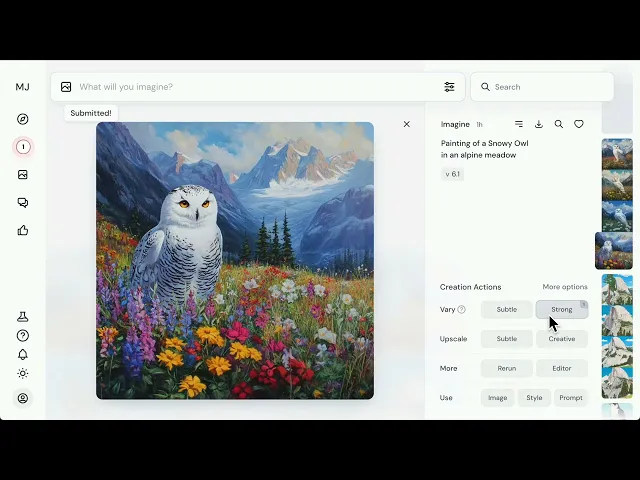
9 de set. de 2025
Nando
CEO | FOUNDER
The Midjourney has become a reference in visual creation with artificial intelligence. However, if you are just starting, it may seem like a universe full of strange commands and secret parameters. The good news is: it’s not a seven-headed beast. With some techniques, you can already achieve amazing results, and with practice, you can take your creations to a professional level.
This guide will accompany you from beginner to advanced, no fluff. You will understand how to subscribe, create the first prompt, explore consistency techniques, customize styles, and even transform images into videos.
First steps in Midjourney
Before creating your first digital artwork, it’s necessary to familiarize yourself with the tool. Midjourney requires a subscription, configuration adjustments, and a quick adaptation to the creative environment.
How to subscribe to Midjourney
To get started:
Go to midjourney.com and create your account.
Choose a plan compatible with your usage needs. They vary in price and offer different amounts of GPU credits.
Activate your account and you will already have access to the creation panel.
The process is quick, and from there, you are ready to start creating.
Generating your first image
In the Create tab, you will find the Imagine Bar, where you type the description of what you want to see. Just write something simple like “an astronaut cat looking at the moon” and press Enter. In seconds, four images will appear.

From there, it’s possible to:
Generate variations of any of the images.
Do upscale to increase the resolution.
Use the Editor to refine details.
This first contact already reveals the essence of Midjourney: words transform into visuals ready in seconds.
Creating and organizing in Midjourney
Although it was born on Discord, today the website is the heart of Midjourney. It centralizes all stages of the creative journey.
The main pages of Midjourney
Creation Page: where you write prompts, add images, and track generation in real time.
Organize Page: your management hub, with folders, filters, and a timeline.
Editor: tool for panning, zooming out, inpainting, and using layers.
Explore: public gallery to search for inspirations, save favorites, and apply prompts from other creators.
Rooms: collaborative chats with daily themes and space for prompt exchange.
Tasks: small missions like ranking images, which help train your aesthetic profile and even earn extra GPU credits.
This ecosystem transforms Midjourney into a complete platform, not only for generating images but also for structuring creative workflows.
Prompting fundamentals: the art of writing commands
If Midjourney were a camera, the prompt would be the lens. It is through it that you define the focus, light, composition, and atmosphere of the scene. The clearer your writing, the closer the results will be to what you expect.
What is a prompt?
A prompt is the text you type into the Imagine Bar. It can be a simple word or a detailed phrase. What matters is guiding the AI in the direction you want.

Structure of an effective prompt
A prompt can contain different elements:
Subject: who or what will be depicted.
Style or technique: painting, photography, watercolor, digital illustration, sculpture.
Environment: forest, studio, futuristic city, outer space.
Lighting: natural, neon, dramatic, diffused.
Colors: vibrant, pastel, monochromatic, iridescent.
Mood/emotion: melancholic, epic, cheerful, somber.
Composition: close-up, portrait, aerial view, wide cinematic shot.
A good prompt is not about dumping information: it’s about choosing keywords that work as creative direction.
Practical prompting tips
Prefer being specific: “three birds in flight” is clearer than just “birds”.
Avoid direct negatives: instead of “no cake”, use
--no cake.Test word variations: swap “beautiful” for “cinematic” or “surreal”.
Less is more: overly long prompts confuse the AI.
Prompt in English: although it accepts Portuguese, Midjourney responds better to descriptions in English, expanding styles and references.
💡 Advanced tip: use the Describe feature to drop an image into Midjourney and discover style words you didn’t even know.

Using your own images in Midjourney
There comes a time when words alone are not enough. You can write the most detailed prompt in the world and still feel that the AI did not capture the essence of your idea. This is where visual references come in.
Types of reference
Midjourney offers four main ways to use images:
Image Prompt: mixes your photo with text, respecting both visual elements and the description.
Style Reference: applies only the style (colors, textures, lighting) of one image to another creation.
Omni Reference: ensures consistency of characters or objects across various different images.
Moodboards: collections of images that become an “aesthetic profile” to guide multiple prompts.
Control of influence
You can adjust the weight of the reference:
--iw: controls the impact of an image.--sw: regulates the strength of a style.--ow: adjusts the fidelity of the Omni Reference.
These features are what differentiate beginner results from consistent creations.

Midjourney Controls
The parameters are instructions that you add at the end of the prompt to refine the result. They give control over proportions, quality, style, and even generation speed.
Essential parameters
--ar: defines the aspect ratio (1:1, 16:9, 9:16).
--q: adjusts the quality (the higher, the more detailed).
--stylize or --s: regulates the artistic level.
--c or --chaos: increases the variety among the images.
--seed: fixes randomness, useful for repeating results.
--no: excludes unwanted elements.
--draft: activates draft mode, faster and cheaper.
--raw: removes the automatic stylization of the model.
--tile: creates continuous patterns.
--niji: activates the anime/manga aesthetic model.

GPU Modes
Midjourney offers different GPU modes, and each of them balances speed, cost, and privacy in a distinct way. The Fast mode is the most agile, but also the one that consumes the most credits.
The Relax mode slows down the generation pace, saving resources, making it ideal for when you’re not in a hurry.
There’s also the Turbo mode, designed for those who need immediate results and can’t wait even a few seconds longer.
Finally, Stealth ensures that your images are created privately, without appearing in the public gallery.
Mastering these modes is like learning to operate the buttons of a camera: it’s not essential for taking the first steps, but it’s what truly elevates you from beginner to advanced.
Refining your images
Creating the first version is just the beginning. Midjourney offers a series of tools that allow you to refine and modify your images until you reach exactly the result you desire.
You can, for instance, generate variations from the same image to explore alternatives, or apply upscale, which increases the resolution and adds new subtle details.

If the idea is to tweak the original command without losing the essence of what has already been created, the Remix comes into play, allowing you to alter the prompt while maintaining the visual base.

Other tools work on framing. With Pan and Zoom Out, you can expand the scene beyond the original edges, adding context and new elements around it.

The Inpainting (Vary Region) offers surgical precision: it’s possible to edit only specific parts of the image without compromising the rest.

And if the idea is to bring the creations to life, the Animate feature allows you to transform a static image into a short video, from 5 to 21 seconds, with different intensities of movement.

In the end, each of these tools expands your creative possibilities and puts you in the role of a true art director of your own ideas.
Creating videos in Midjourney
Midjourney is not limited to static images. Today, it is already possible to transform any creation into a short video, adding movement and life to your ideas. It’s a way to experiment with atmospheres, simulate camera movements, and test micro animations in just a few clicks.
The process is simple: you choose an image as the starting frame (Starting Frame), decide whether or not to add an extra prompt, and the AI generates an animation of 5 seconds. This time can be extended in 4-second blocks until reaching the maximum limit of 21 seconds.
How video generation works
To create a video, just open an existing image from your gallery and click on Animate. Midjourney generates a short sequence from that starting frame. You can opt for automatic mode, where the AI conducts the movements, or manual mode, adding new instructions in the prompt to guide the evolution of the animation.
Additionally, it is possible to use your own images as the starting or ending frame. Just upload the photo in the Imagine Bar and set it as Starting Frame (start) or Ending Frame (end). With this, you can even create perfect loops or transitions between two distinct images.

Controlling the movement
The intensity of the movement is adjusted by two parameters:
Low Motion: prioritizes subtle movements, stable cameras, and a slow-motion feel.
High Motion: creates bolder and more expressive camera movements, but may also generate less predictable results.
Those seeking faithfulness to the prompt can still use the parameter --raw, which reduces the automatic stylization of the model and gives more weight to the written text.
Looping and extending videos
Midjourney allows you to generate animations that work continuously with the parameter --loop.

The extension function allows progressively increasing the length of the video. Each click adds 4 seconds to the original sequence, allowing you to reach up to 21 seconds of total duration.
Resolution, batch size, and cost
By default, videos are generated in 480p (SD). Users of the Standard, Pro, and Mega plans can also generate in 720p (HD), making them viable for use.
Another important point is the batch size (--bs). It defines how many videos will be created from a single prompt. The default is 4, but you can reduce it to 2 or 1, saving GPU time. It’s worth noting that generating videos consumes more resources than static images, and the cost increases according to the resolution and selected batch.

Exporting your videos
After they are ready, videos can be downloaded in different formats:
.mp4 optimized for social media, with less compression.
.mp4 original (raw video), exactly as it was generated.
.gif animated, ideal for sharing in quick conversations, websites, or presentations.
Where to use Midjourney videos
Videos do not replace a complete audiovisual production, but they serve as a creative laboratory. They are perfect for prototyping camera movements, simulating atmospheres for audiovisual projects, creating loops, testing transitions, or simply generating micro animations, conceptual clips, and digital campaigns.
Community and collaboration
Midjourney is not just a tool, it is also an active community of creators. Within the site, there are several spaces dedicated to collaboration and collective learning.
Rooms
The Rooms are chat and creation rooms. You can enter thematic spaces, such as Daily Theme (with daily creative challenges) or Prompt Craft (to exchange command tips). It is also possible to create private rooms for teams.

Tasks
In the Tasks tab, this is where you can participate in activities that help refine your customization profiles and, on the side, earn some rewards. By ranking images and answering polls, you not only train the algorithm to better understand your aesthetic taste but also contribute to defining the community's choices and guiding the development of new features.
And there’s more: by completing these tasks, you can earn extra benefits, such as additional GPU hours to create even more images and videos. It’s that extra incentive to participate actively in the community and speed up your own creative production.

Explore
The Explore tab is the global showcase of Midjourney. There you find creations from other users, can favorite, study prompts, and even reuse ideas as a starting point. It’s also a great way to identify visual trends.

Conclusion
Midjourney has evolved from being just an experiment on Discord to becoming a complete creative platform. Today it is already used in real advertising, fashion, audiovisual, design, and even authorial projects.
If you are starting, focus on simple prompts and experiment with styles. At the intermediate level, master the parameters and visual references to gain control. In the advanced level, delve into Omni Reference, Moodboards, Editor, and video to achieve aesthetic consistency and creative sophistication.
The challenge is clear: do not see Midjourney as an “image generator”, but as a creative extension that materializes any idea you can imagine. Those who learn to use it with direction turn each prompt into an exercise in authorship and aesthetic vision.
👉 Continue your learning journey by reading Veo3: how to use prompts in JSON to create more consistent videos with AI and discover how to transform each prompt into an exercise in creative direction.







